


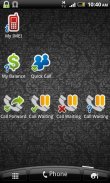
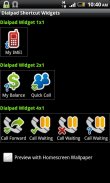

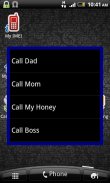
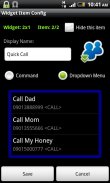
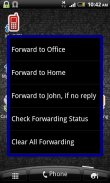


Dialpad Shortcut Widgets

คำอธิบายของDialpad Shortcut Widgets
Dialpad Shortcut Widgets – The widgets that provide a shortcut to the Dialpad.
In short, all things you can do with the dialpad, you can create a shortcut on the home screen to make it easy to access, by using this app. You can make a shortcut to call a phone number, shortcut to activate/deactivate or to check the status of the supplementary services like call forwarding, call barring... with a single click. Or you can make a shortcut for the USSD command (e.g for balance checking) or MMI command (Man-Machine Interface, e.g *#06# for IMEI, *#*#4636#*#* …).
There are 3 widgets with different sizes (1x1, 2x1 and 4x1), that provide a total of 7 widget items. However you can practically create unlimited number of items by setting the widget item as the “Dropdown Menu”.
1. Main GUI:
- Here you can see 3 widgets with different sizes.
- Click on the widget item to configure it.
- Click “Preview with Homescreen Wallpaper” check box to see how the widgets will display on the real home screen.
- After configuring the widget items, exit the app and back to the home screen, long tap on the home screen, select Widgets and then select “Dialpad Shortcut 1x1”, “Dialpad Shortcut 2x1” or “Dialpad Shortcut 4x1” to make it usable.
2. “Widget Item Config” GUI:
- Here you can configure the widget item such as name, icon image, icon type.
- You can set the item action when the user taps it on the home screen. Select “Command” radio button and enter command string that immediately executed, or select “Dropdown Menu” to display the menu.
- With the “Dropdown Menu”, you can add the new menu items by select the menu “Add Menu Item”. To edit the existing menu item, click on it. Long click on the menu item to delete it.
- In the Command field, you can enter the phone number (to call a person), the USSD string (e.g for balance checking, ask your mobile operator for the USSD syntax), or the MMI command (e.g *#21# {CALL} for call forwarding status, or *#06# for the IMEI...)
- Select the {CALL} check box if you want to enter the command string in the dialpad followed by pressing the “Call” button. Otherwise leave it unchecked.
- Select “Hide this item” to make the item invisible.
For the MMI Command reference, please use my app “Advanced Call Settings” on the Google Play (https://play.google.com/store/apps/details?id=org.vndnguyen.advcallsettings) and switch to the “Reference Mode” (menu Operation - Reference Mode), select the appropriate services to get an MMI command.
Any comment or suggestion are very welcome. Please visit:
<a href="https://www.google.com/url?q=https://www.google.com/url?q%3Dhttp://forum.xda-developers.com/showthread.php?t%253D2069948%26sa%3DD%26usg%3DAFQjCNGW0yLQVIJuHGtyK059A1Bf2Krj0g&sa=D&usg=AFQjCNF1R-gbo6s9zX8UzGYN5PDaDIHwHg" target="_blank">http://forum.xda-developers.com/showthread.php?t=2069948</a>
v1.1.5:
- Add Android Hidden Codes, Phone Manufacturer's Hidden Codes and VinaPhone USSD Commands in the Command Reference menu.
</div> <div jsname="WJz9Hc" style="display:none">Dialpad วิดเจ็ตทางลัด - เครื่องมือที่ให้ทางลัดไปยัง Dialpad
ในระยะสั้นทุกสิ่งที่คุณสามารถทำได้ด้วยแป้นหมายเลขคุณสามารถสร้างทางลัดบนหน้าจอหลักที่จะทำให้มันง่ายต่อการเข้าถึงโดยใช้ app นี้ คุณสามารถสร้างทางลัดไปยังโทรไปยังหมายเลขโทรศัพท์ของทางลัดเพื่อเปิดใช้งาน / ปิดการใช้งานหรือเพื่อตรวจสอบสถานะของการให้บริการเสริมเช่นการส่งต่อสายโทรยกเว้น ... ได้ด้วยคลิกเดียว หรือคุณสามารถทำให้ทางลัดสำหรับคำสั่ง USSD (เช่นการตรวจสอบยอดเงิน) หรือคำสั่ง MMI (Man-เครื่องรูปแบบเช่น * # 06 # เพื่อ IMEI, * # * # 4636 # * # * ... )
มี 3 เครื่องมือที่มีขนาดแตกต่างกัน (1x1, 2x1 และ 4x1) ที่ให้ทั้งหมด 7 รายการเครื่องมือเป็น แต่คุณจริงสามารถสร้างได้ไม่ จำกัด จำนวนรายการโดยการตั้งค่ารายการเครื่องมือเป็น "แบบเลื่อนลงเมนู"
1. GUI หลัก:
- ที่นี่คุณสามารถดู 3 เครื่องมือที่มีขนาดแตกต่างกัน
- คลิกที่รายการเครื่องมือในการกำหนดค่า
- คลิก "แสดงตัวอย่างหน้าจอหลักที่มีวอลล์เปเปอร์" กล่องตรวจสอบเพื่อดูว่าเครื่องมือที่จะแสดงบนหน้าจอที่บ้านจริง
- หลังจากการกำหนดค่ารายการวิดเจ็ตออกจาก app และกลับไปยังหน้าจอที่บ้านแตะยาวบนหน้าจอหลักให้เลือกวิดเจ็ตและเลือก "1x1 Dialpad ทางลัด", "2x1 Dialpad ทางลัด" หรือ "4x1 Dialpad ทางลัด" เพื่อให้ใช้งาน .
2. "Widget รายการ Config" GUI:
- ที่นี่คุณสามารถกำหนดค่ารายการเครื่องมือเช่นชื่อภาพไอคอนไอคอนชนิด
- คุณสามารถตั้งค่าการดำเนินการรายการเมื่อผู้ใช้ก๊อกบนหน้าจอที่บ้าน เลือก "คำสั่ง" ปุ่มและป้อนสตริงคำสั่งที่ดำเนินการได้ทันทีหรือเลือก "แบบเลื่อนลงเมนู" เพื่อแสดงเมนู
- มี "เลื่อนลงเมนู" คุณสามารถเพิ่มรายการเมนูใหม่โดยเลือกเมนู "เพิ่มรายการเมนู" ในการแก้ไขรายการเมนูที่มีอยู่คลิกที่มัน ลองคลิกที่รายการเมนูที่จะลบมัน
- ในฟิลด์คำสั่งที่คุณสามารถป้อนหมายเลขโทรศัพท์ (เพื่อเรียกบุคคล) สตริง USSD (เช่นการตรวจสอบยอดเงินที่ขอให้บริการโทรศัพท์มือถือของคุณสำหรับไวยากรณ์ USSD) หรือคำสั่ง MMI (เช่น * # 21 # {เรียก } สำหรับสถานะการส่งต่อสายหรือ * # 06 # เพื่อ IMEI ... )
- เลือก {เรียก} กล่องกาเครื่องหมายถ้าคุณต้องการที่จะป้อนสตริงคำสั่งในแป้นหมายเลขตามด้วยการกดปุ่ม "โทร" มิฉะนั้นปล่อยให้มันไม่ถูกตรวจสอบ
- เลือก "ซ่อนรายการนี้" เพื่อให้รายการที่มองไม่เห็น
สำหรับการอ้างอิง MMI คำสั่งโปรดใช้ app ของฉัน "การตั้งค่าขั้นสูงโทร" ใน Google Play (https://play.google.com/store/apps/details?id=org.vndnguyen.advcallsettings) และสลับกับ "การอ้างอิง โหมด "(กิจการเมนู - โหมดการอ้างอิง) ให้เลือกบริการที่เหมาะสมที่จะได้รับคำสั่ง MMI
แสดงความคิดเห็นหรือข้อเสนอแนะที่จะยินดีมาก โปรดไปที่:
<a href="https://www.google.com/url?q=http://forum.xda-developers.com/showthread.php?t%3D2069948&sa=D&usg=AFQjCNGW0yLQVIJuHGtyK059A1Bf2Krj0g" target="_blank">http://forum.xda-developers.com/showthread.php?t=2069948</a>
v1.1.5:
- เพิ่มรหัส Android ที่ซ่อนของผู้ผลิตโทรศัพท์ของรหัสที่ซ่อนอยู่และ VinaPhone USSD คำสั่งในเมนูคำสั่งอ้างอิง</div> <div class="show-more-end">

























